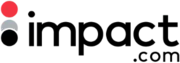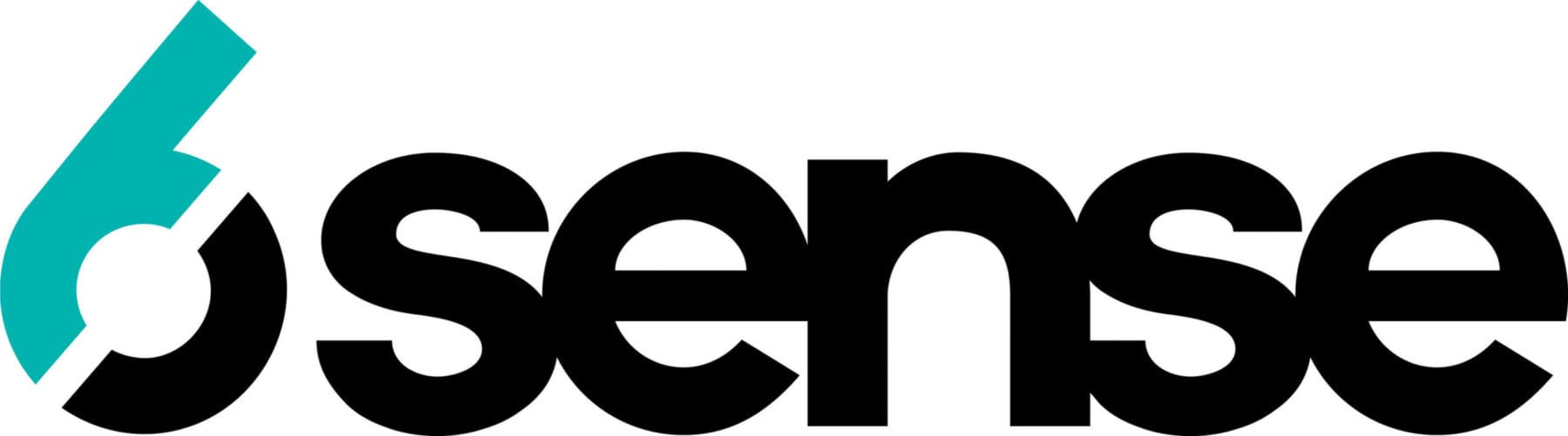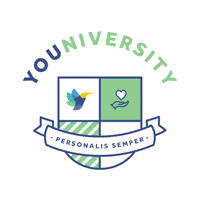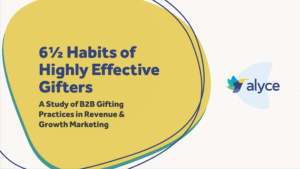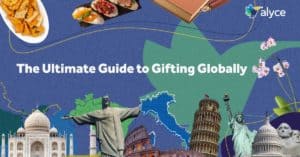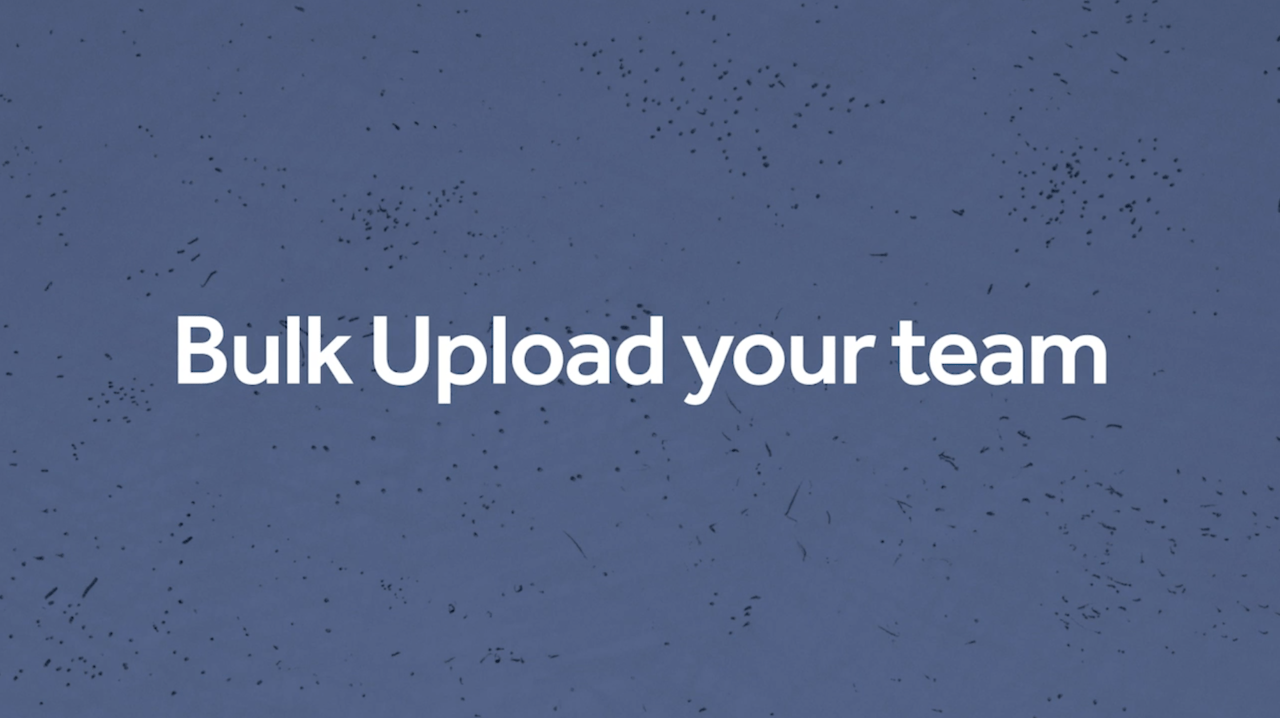
Hi! My name is Sara and I am a Brand Content Manager here at Alyce. Today, I want to walk you through adding team members to your Alyce account in Bulk.
Rather than adding each rep individually, this is a great way to save time before onboarding your team.
Let’s dive in!
Step 1: Log in to Alyce and navigate to your user icon – or avatar – on the top right-hand side of your screen and click on Team Settings.
Step 2: Let’s click into your team here and There you’ll see a big green button that says “Add New Member”
Step 3: So if we click on that “Add New Member” button, you’ll see a popup where you can input your team members’ first and last name, email, and assign them Member or Admin permissions. At the bottom of the box that appears, you’ll see “Want to bulk upload new members? Switch to bulk add.” Click “Switch to build add,” and a new dialogue box will appear.
Step 4: You’ll see the option to download a bulk upload template. Download this and add your team members to the template. We do this to make sure your uploads are in the right format and don’t create any issues!
Make sure to include First and Last Names and the emails of your teammates at the minimum.
Pro tip – If you add Job Title to the upload, that’s one less step that user has to do when they set up their profile.
Step 5: Save that spreadsheet and then click back over to Alyce, choose your file in the “Select Files” section and then click “Send Invites” once your upload is complete!
Conclusion:
And that’s it! Happy gifting!