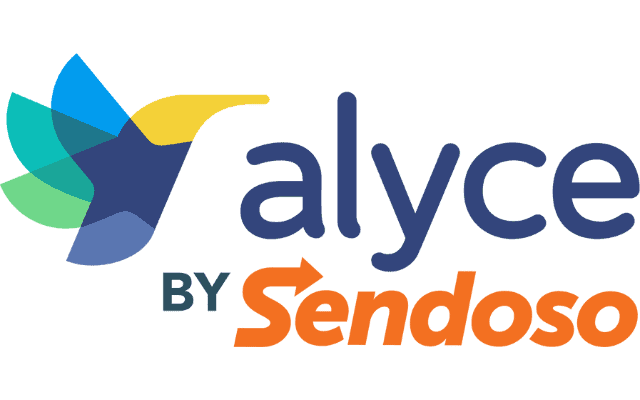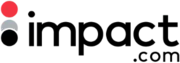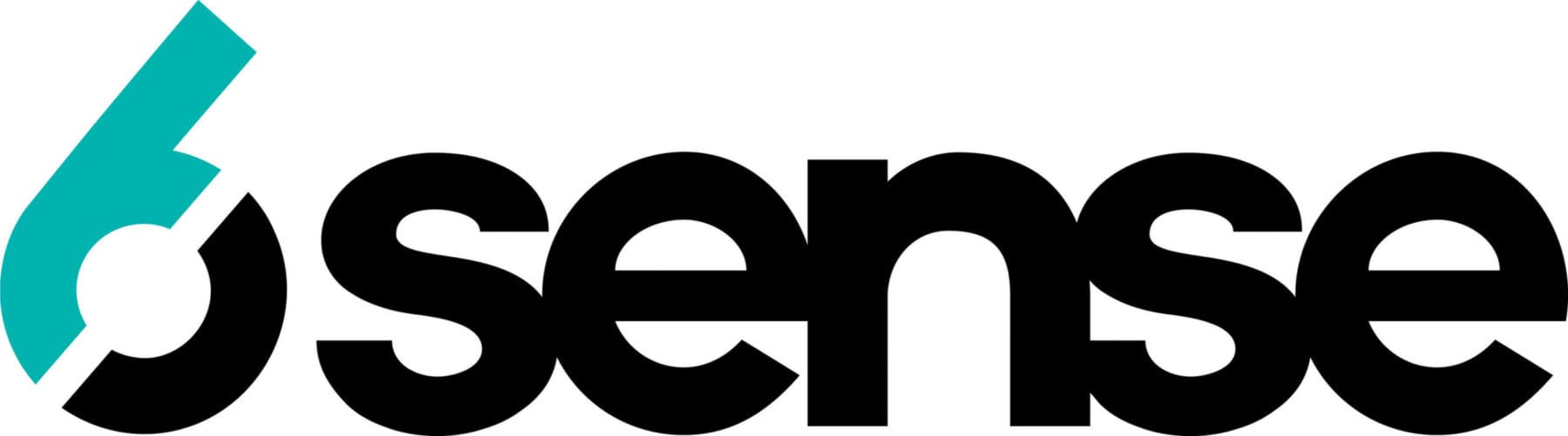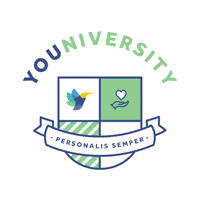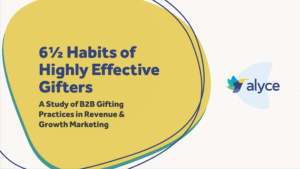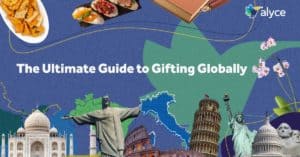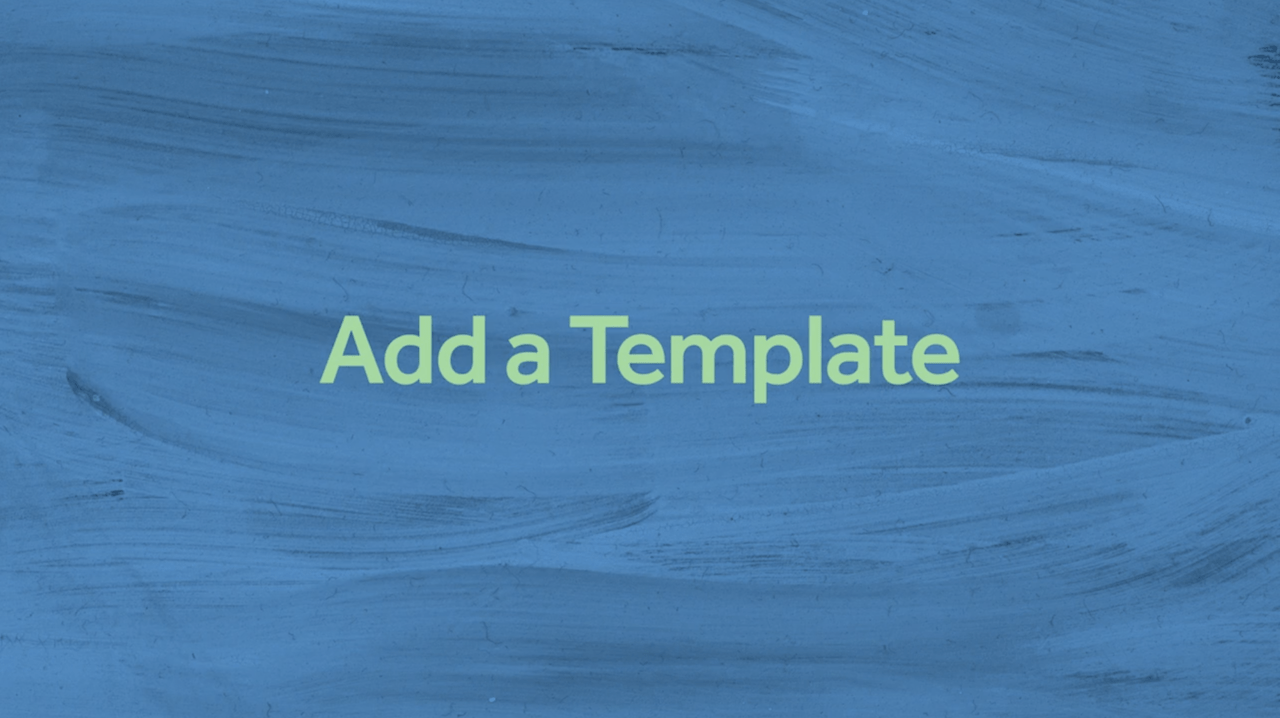
Hi! My name is Sara and I am a Brand Content Manager here at Alyce. Today, I want to walk you through adding templates to your Alyce Account.
Templates are a great way to make it easy for your sales team to use specific messaging in your gifting efforts. The Alyce team has written a few templates that can help you get started with different kinds of gift messages. Here they are you can get started with some best practices.
Let’s dive in!
Step 1: Log in to Alyce and navigate to your user icon on the top right-hand side of your screen and click on Team Settings.
Step 2: From Team Settings, you’ll want to select Templates in the left-hand sidebar
Step 3: This view will hold all of your current templates. So let’s click on the Create New Template button over here on the right. You’ll see your template editor open.
Step 4: You’ll want to name your template. You choose to have a specific naming convention for your templates based on who should use them, and when.
Step 5: You’ll notice these “Insert Placeholder” options in your subject line and body fields. You can leverage the dynamic content in your gift invitations to add a personal touch to each of the invitations sent out, at scale.
Step 6: Once your template is written the way you’d like it, you can just go ahead and hit save template! You can always come back to this page and edit existing templates by clicking on “Change” to the right of your template, or add a new one in the same four steps!
Conclusion:
And that’s it! Here are those templates I mentioned to help get you started.